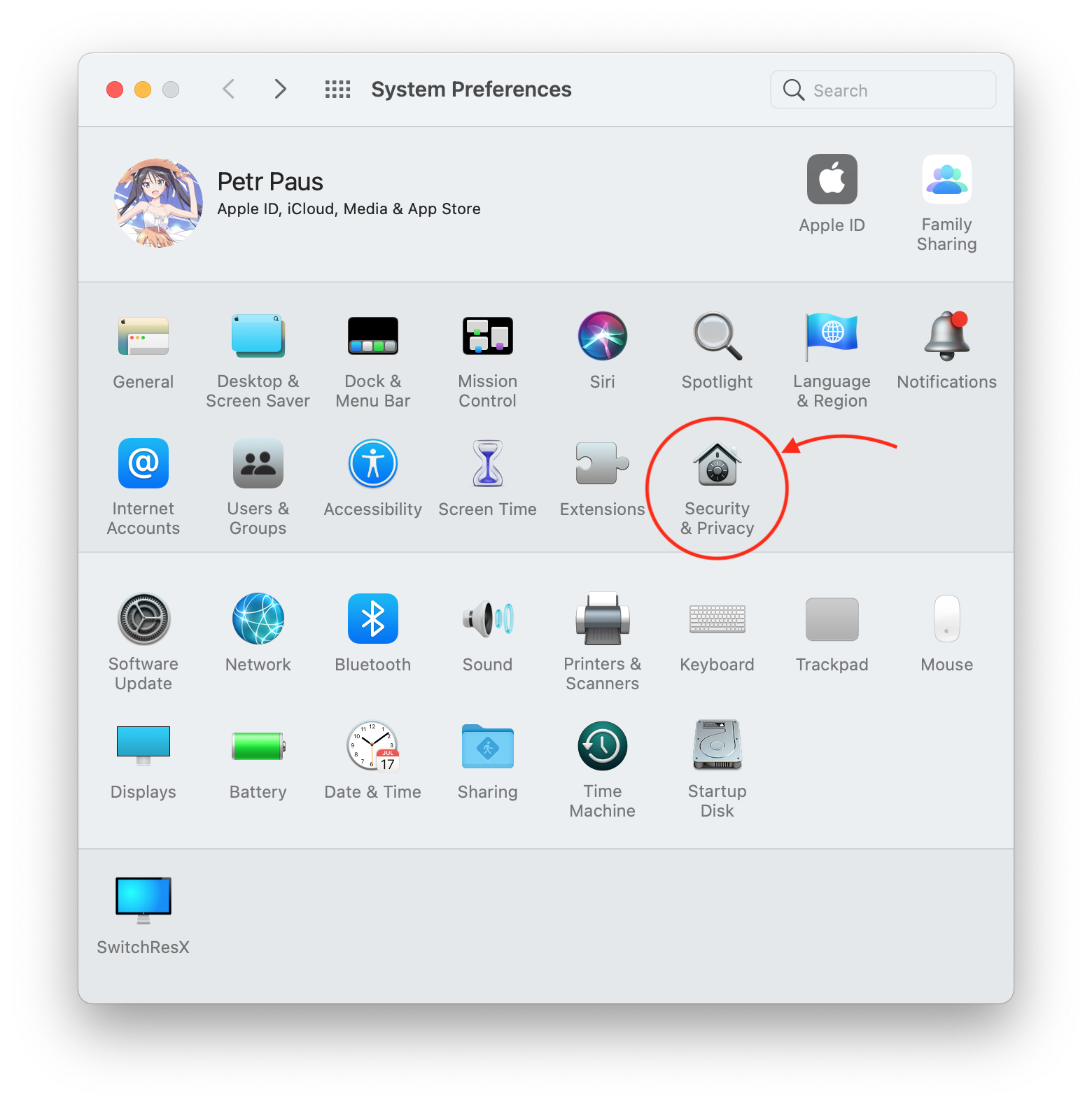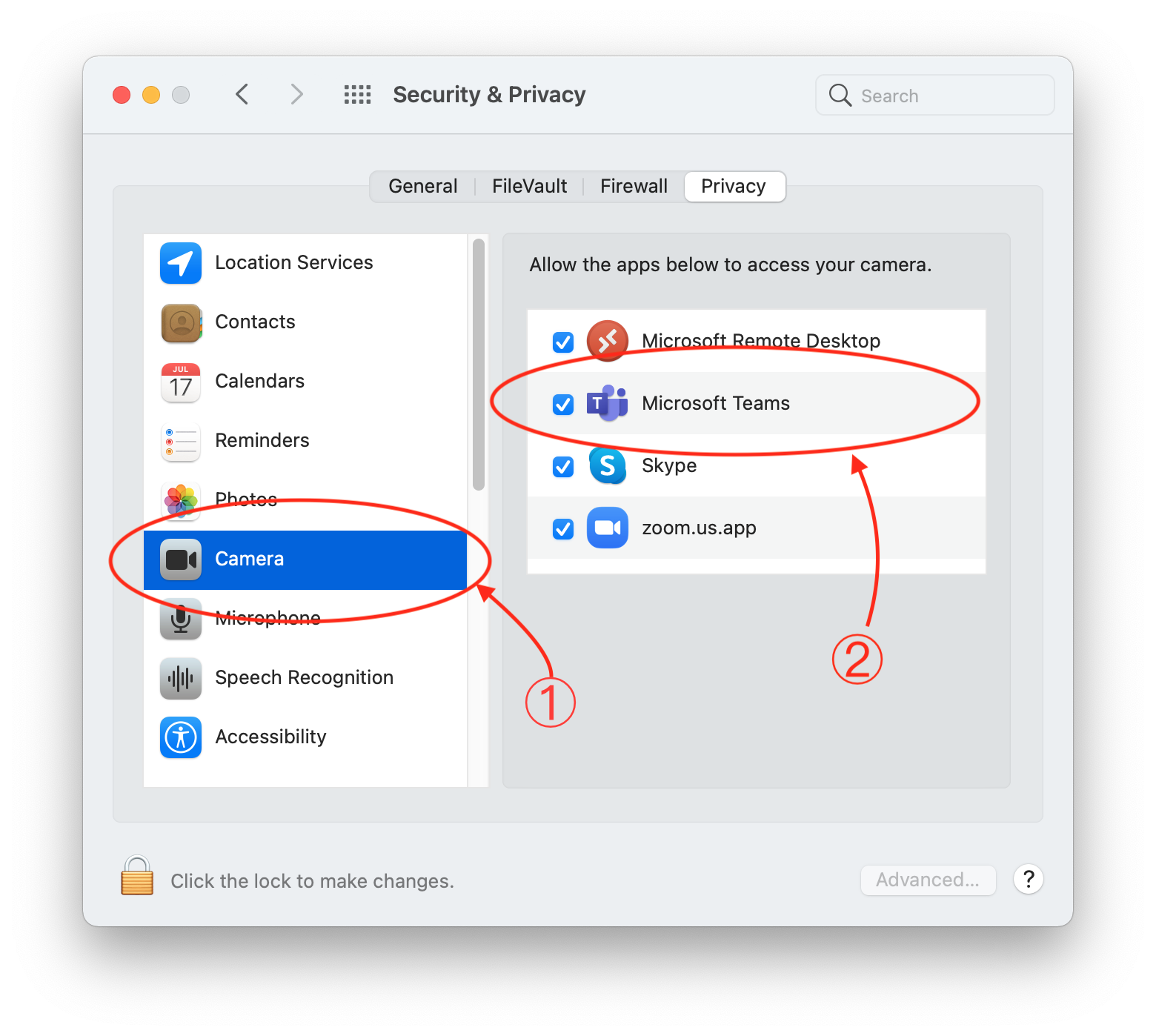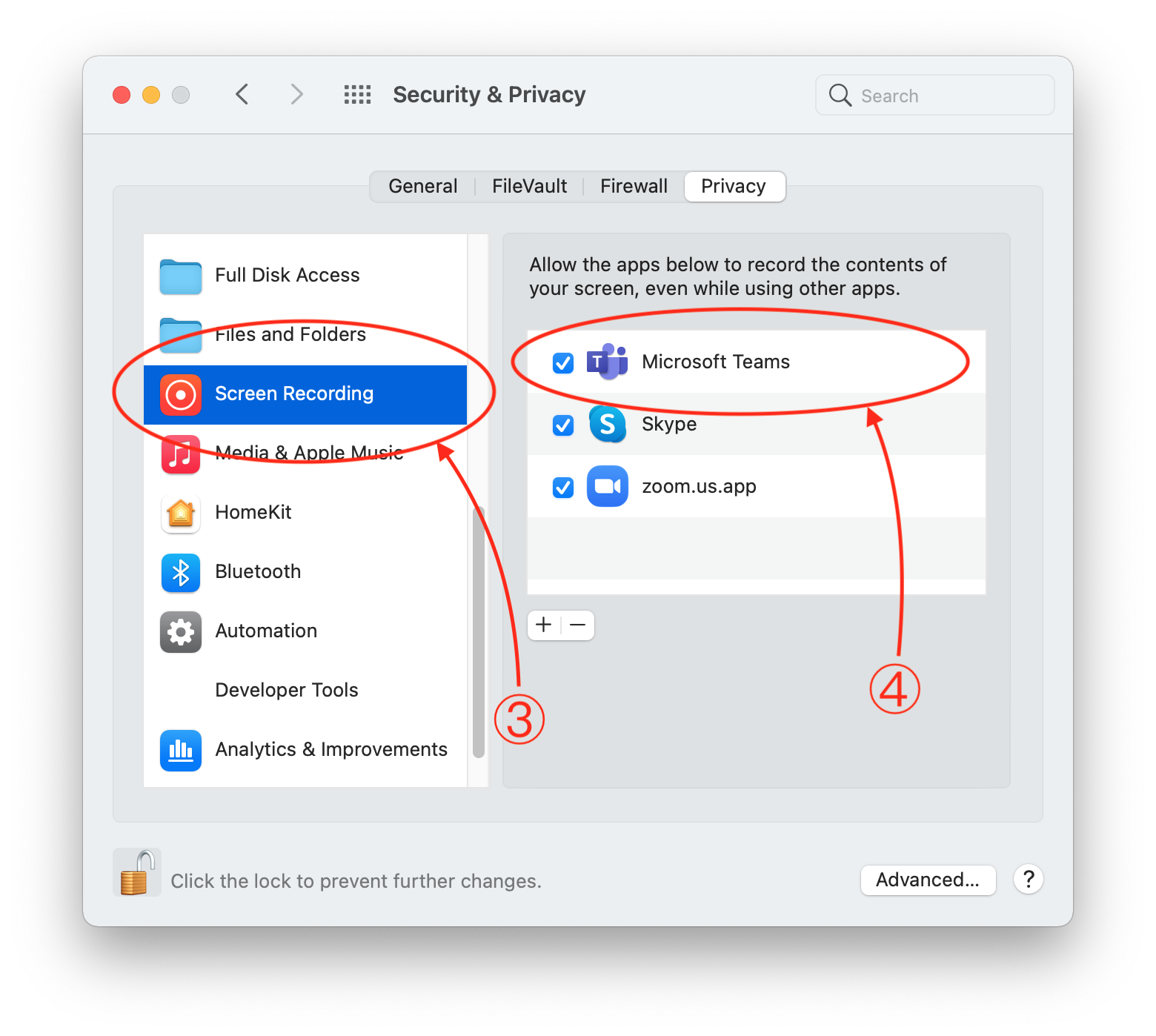Czech-Japanese Seminar in Applied MathematicsShort introduction to MS Teams |
| Home Registration Participants Abstracts Scientific programme Using MS Teams Recorded talks |
Short intro to MS Teams
There is a dedicated Team created in MS Teams for the conference purposes. We have already sent invitation email to the Teams. If you have not received the invitation, please contact organizers.- We recommend using MS Teams application https://www.microsoft.com/en-us/microsoft-365/microsoft-teams/download-app. However, MS Teams can also be used in a web browser (there may be some issues with screen sharing)
- You need to make a MS Account with the same email you have registered for the conference. Detailed info is provided within the invitation email.
- Use the link provided in the email to join the CJS 2021 Team.
- After joining, you should see the General Channel in the CJS 2021 Team.
We will provide some general information in this Channel. You are also free to ask questions here.
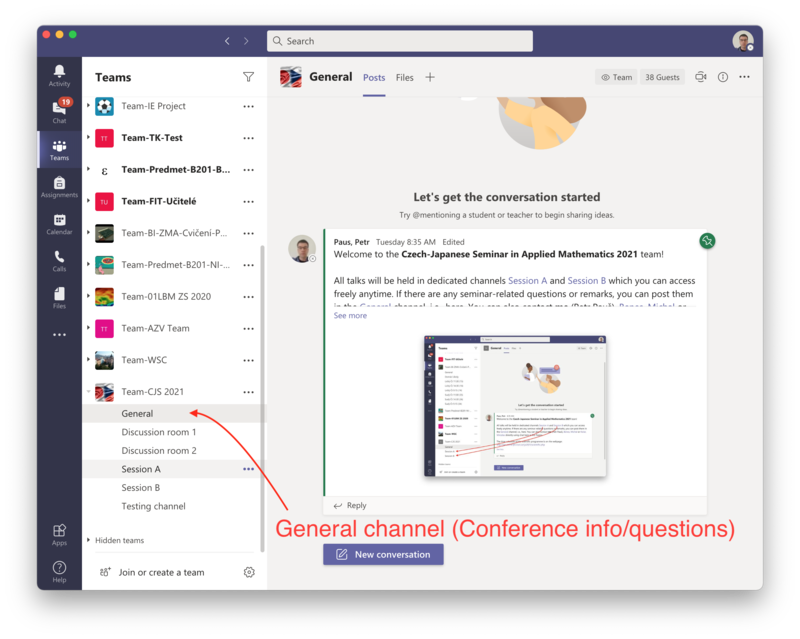
- There are two Channels for the conference sessions: Session A and Session B.
Meetings will be held here. To join the meeting, just click the blue bar with the meeting name a then click Join.
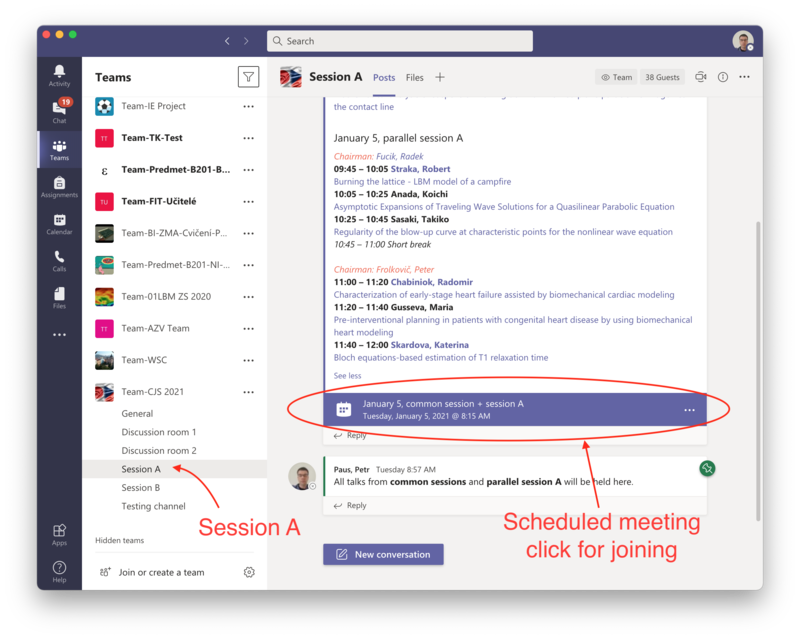
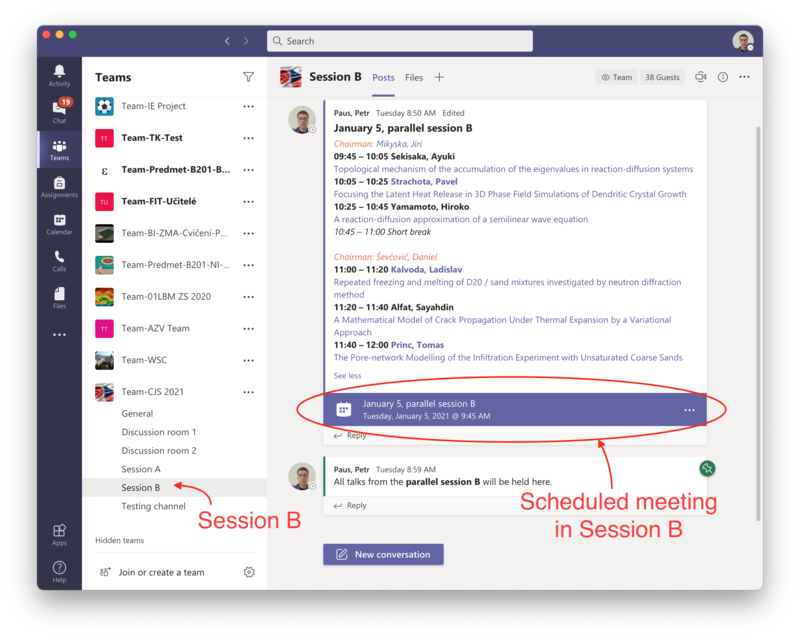
- There are also two Discussion channels where you can start your own discussion meeting.
To start the meeting, click the Camera icon in the top of the Teams app.
We will start a free discussion meeting which you can join and discuss with others.
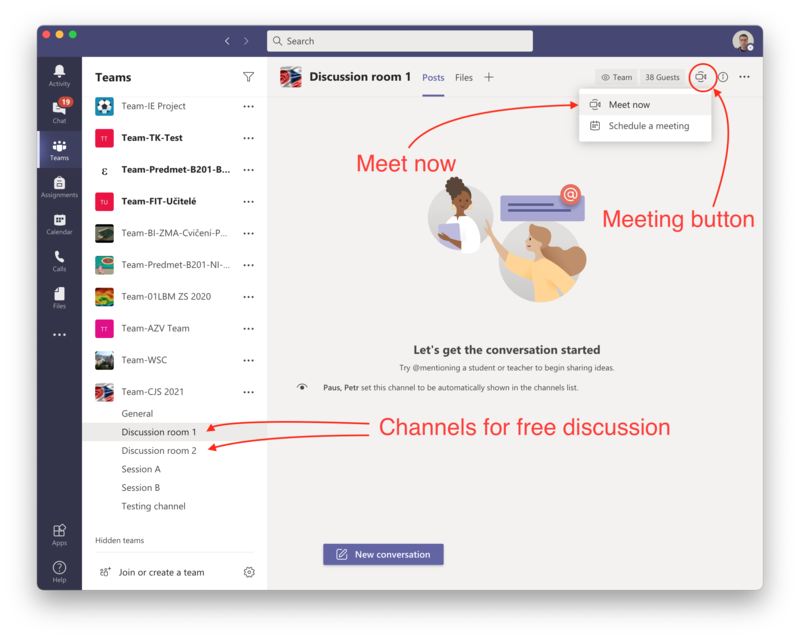
-
Private chatting in Teams:
You can make a private chat with other members in MS Teams using the Chat icon in the top left corner. See the screenshot.
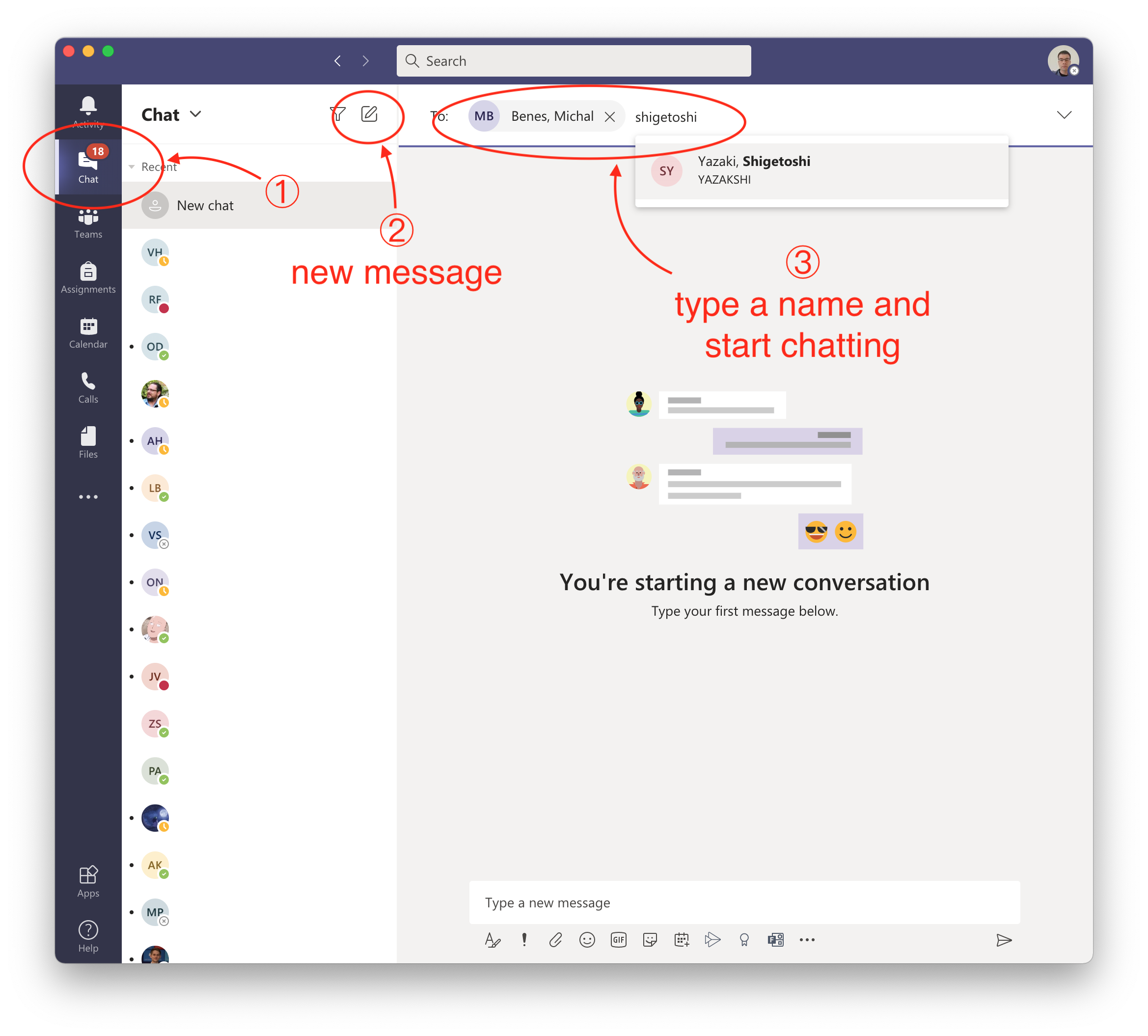
-
Chatting during a meeting:
Using buttons in the meeting windows, you can show the list of participants in the meeting and send a message for all the participants in the meeting. See the screenshots below.
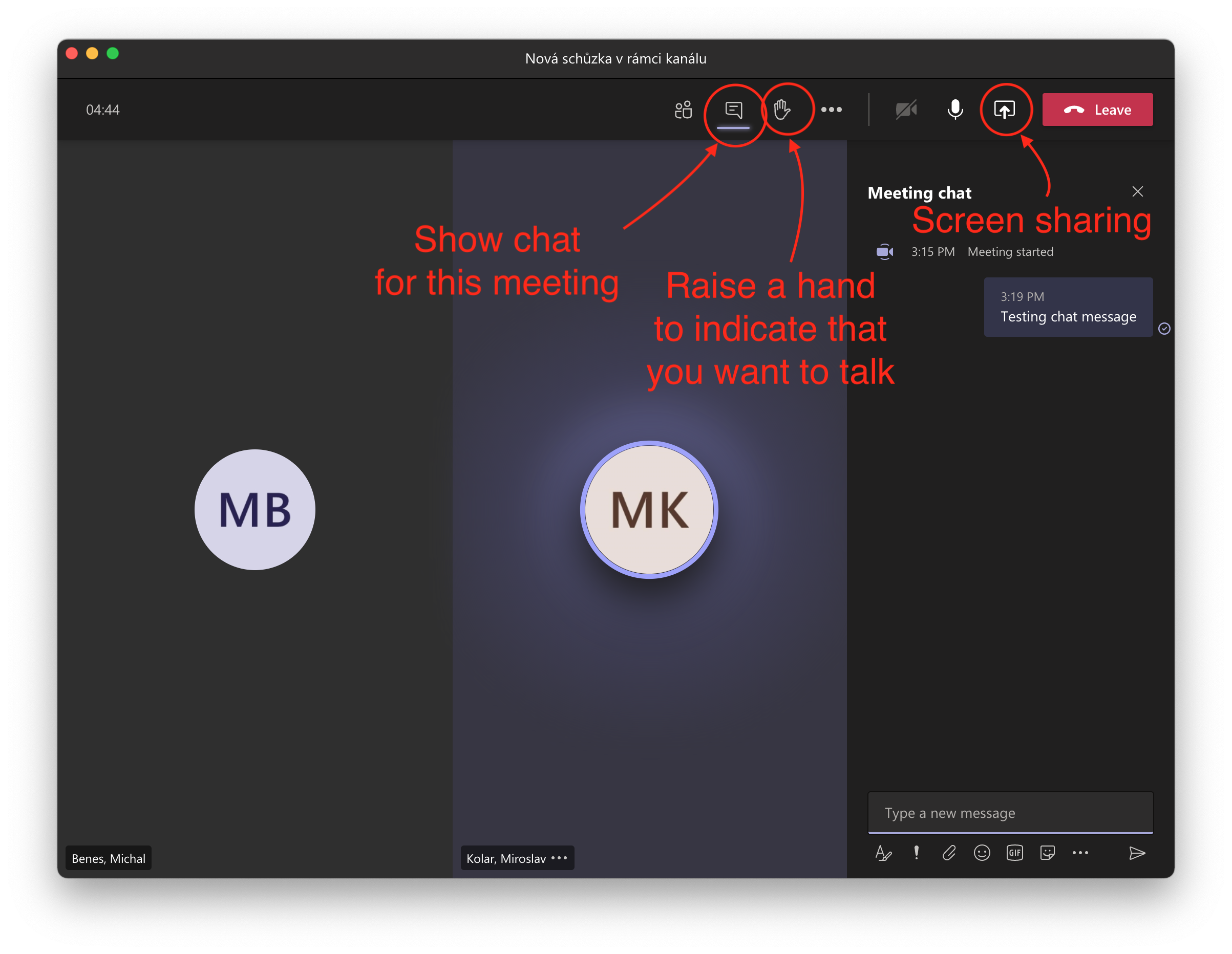
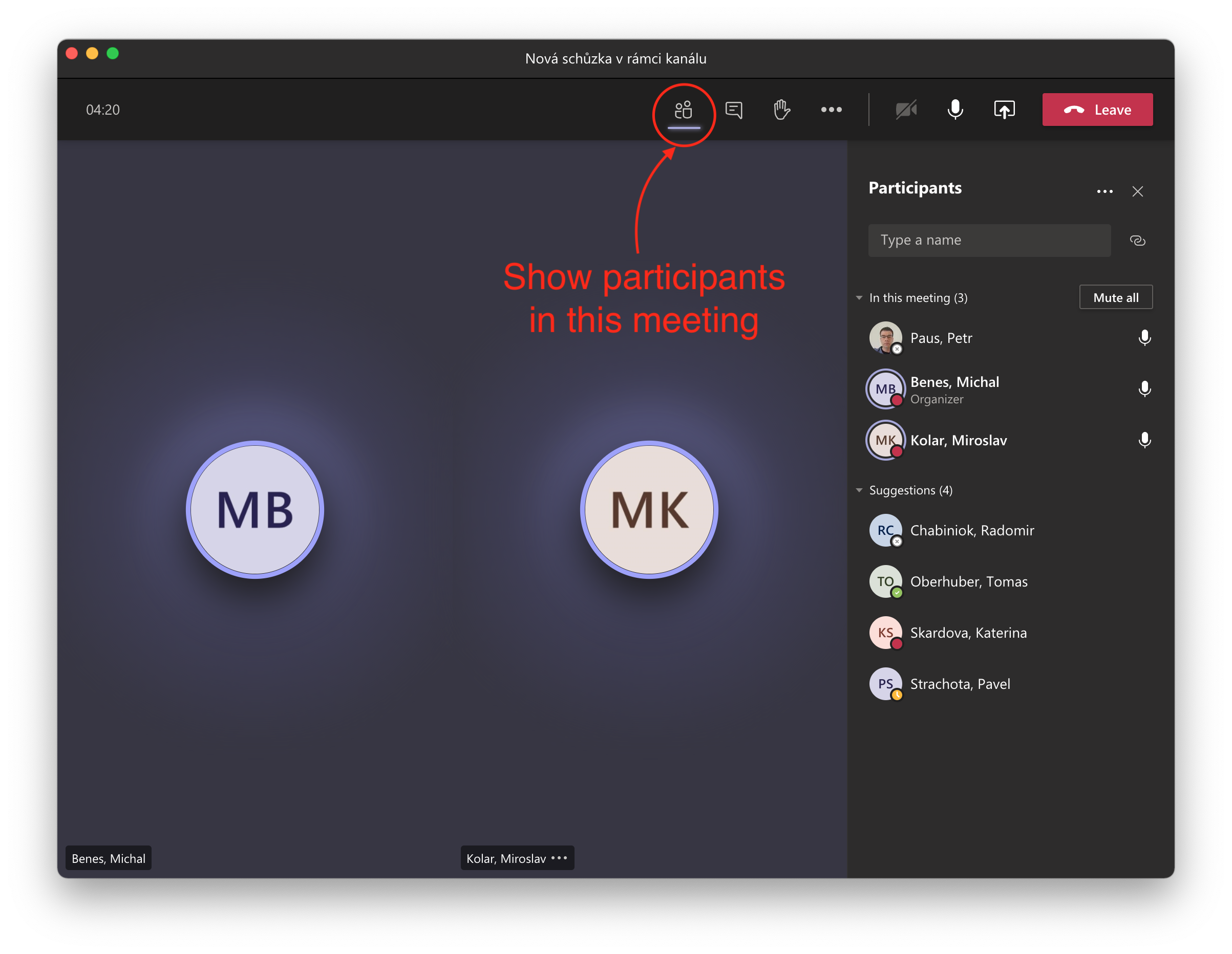
- Info for Mac users:
For sharing screen with presentation and video from camera, you need to grant permissions to MS Teams app in preferences. See the screenshots below.
You need to close the Teams app to make these changes work.